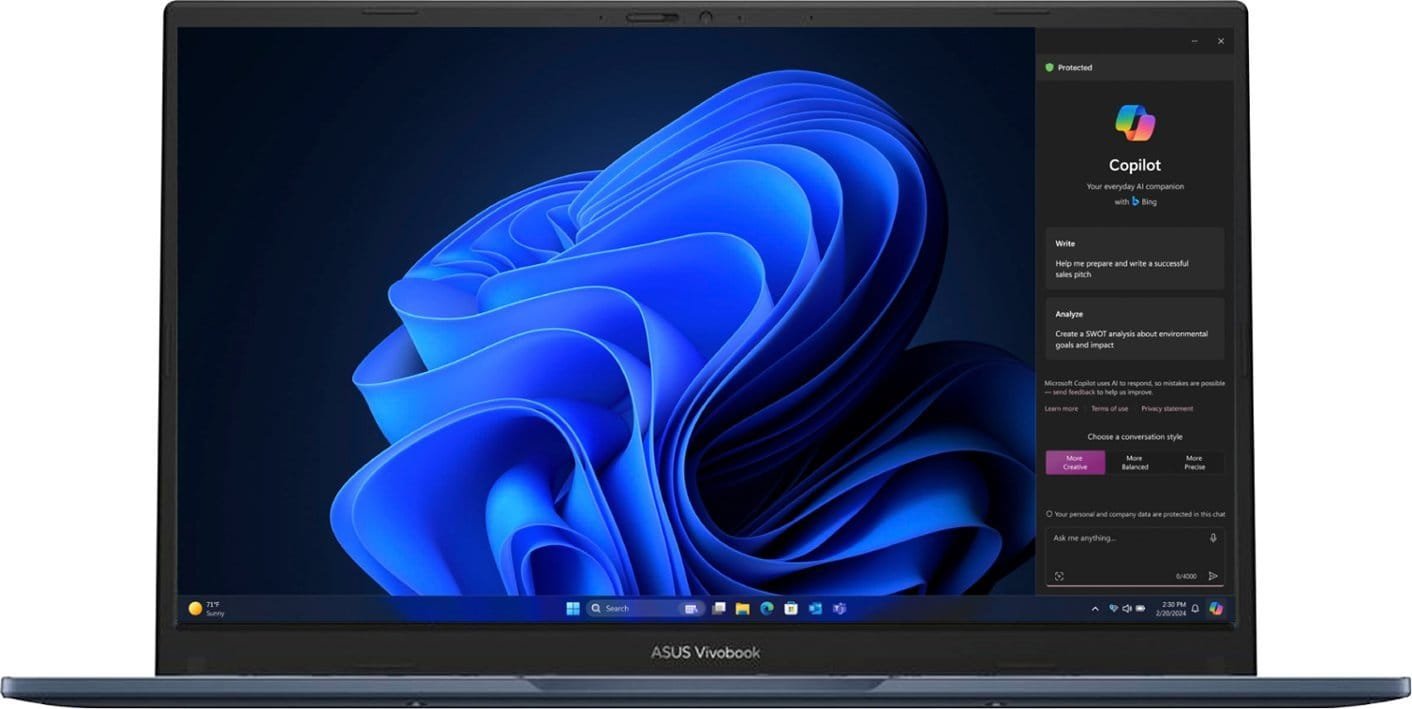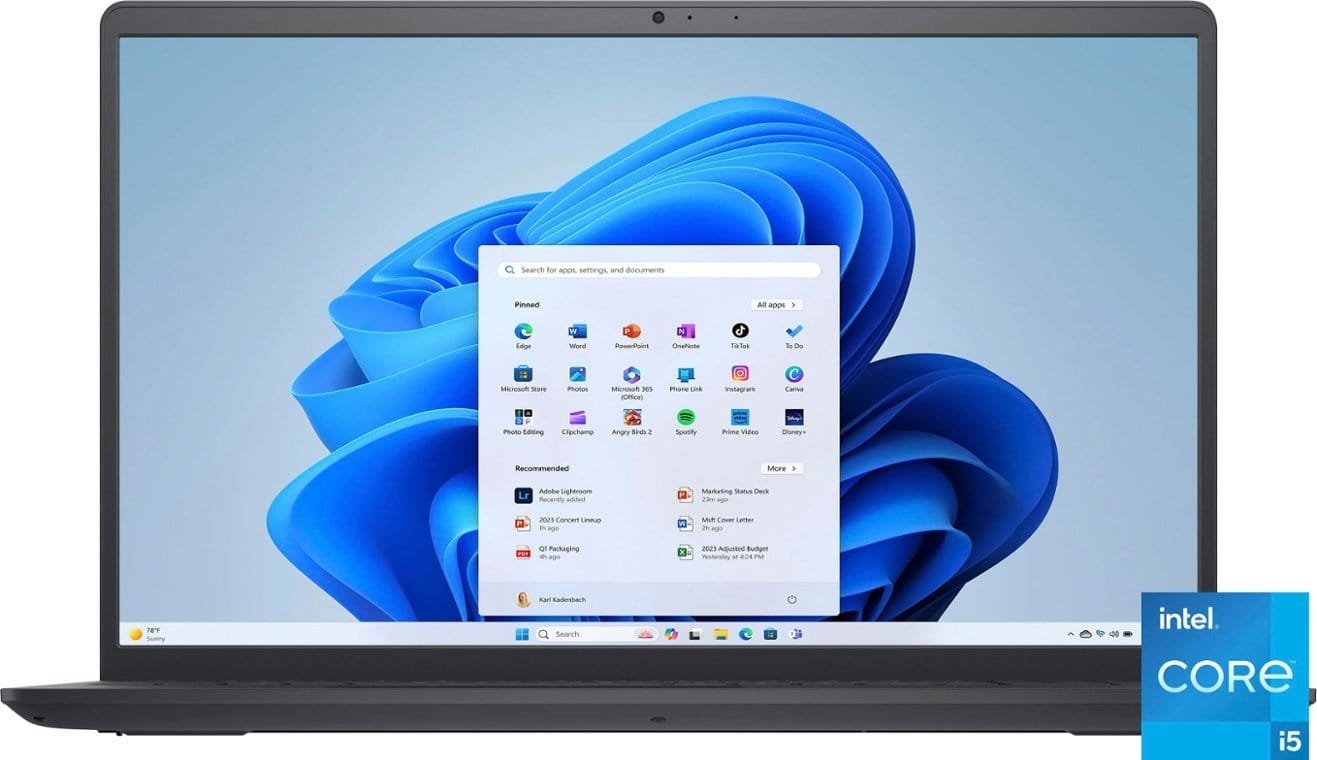www.aka.ms/YourPC
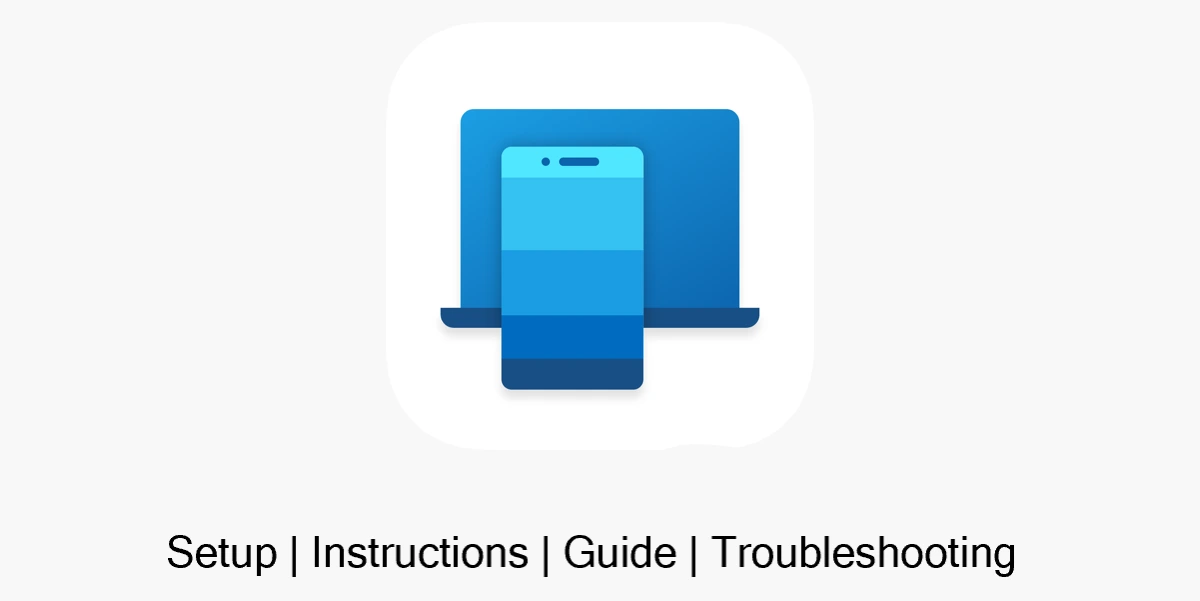
How to setup www.aka.ms/YourPC?
Excited to connect your phone and PC? Here’s how to make it happen:
Open Settings on Your PC:
- Click on the Start menu and head to Settings. From there, go to System and find Link to Phone.
Visit the Link:
- Grab your browser and type in www.aka.ms/yourpc.
Sign In:
- Make sure you’re logged in with your Microsoft account.
Link Your Phone:
- On your mobile device, download the Link to Windows app. You can find it in the App Store for iOS or on Google Play for Android.
Follow the Prompts:
- Open the app on your phone and follow the easy on-screen instructions to connect everything. You might need to scan a QR code from your PC—don’t worry, it’s super simple!
Allow Permissions:
- Just make sure to grant the app the permissions it needs for notifications, messages, and photos.
Start Enjoying:
- And that’s it! You’re all set to use your phone’s features right from your PC.
Now you can easily manage notifications, messages, and photos without missing a beat. Enjoy the seamless experience!
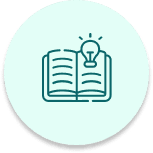
How to Guides

Troubleshooting Guides

Regularly Updated

Top Alternatives
4 Ways for Phone Syncing with Windows PC




Benefits of Syncing Your Phone with Your PC
Make and receive calls directly from your Windows computer

You can review your call history, search through contacts, or dial numbers right from your PC.
Keep track of your notifications effortlessly

View, pin, and clear them with ease. Phone Syncing allows you to personalize banner alerts to suit your preferences.
Access your Android’s photos easily

View the last 2,000 images from your camera roll and drag, drop, or copy and paste them into other apps.
Stay on top of your conversations without unlocking your phone
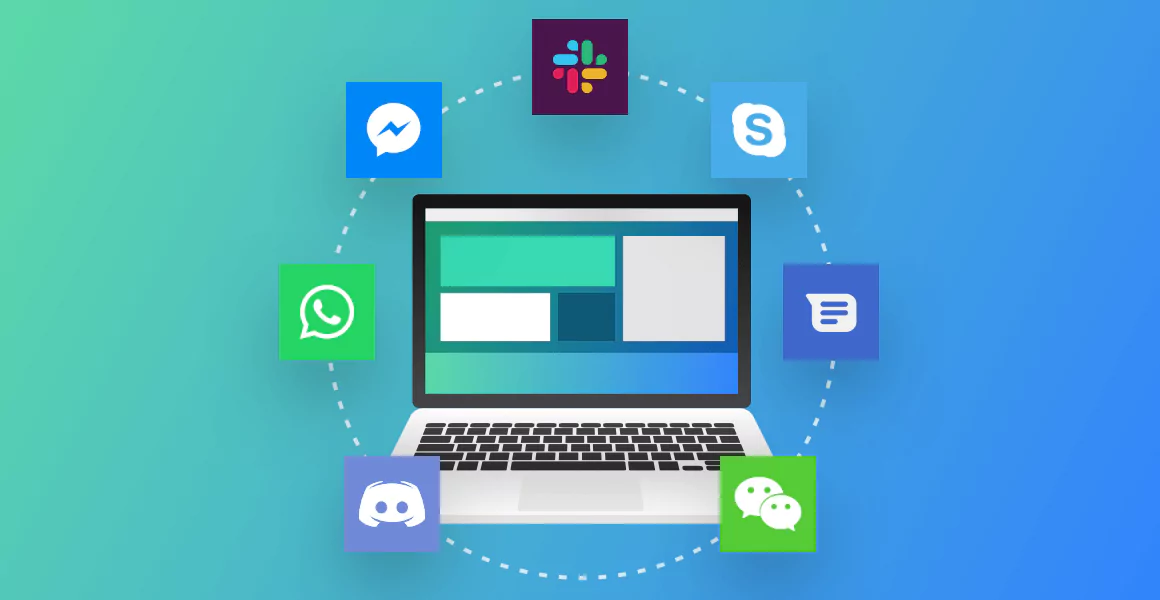
With Phone Syncing, you can read and reply to texts right from your PC.
Phone Link Supported Laptops
AS6 Refurbished Lenovo Ideapad 1i 15.6″ FHD Touchscreen Laptop – 256GB SSD – Cloud Gray
AS6 Refurbished ASUS – Vivobook 14″ Laptop – Intel Core i3-1215U – 128GB SSD – Quiet Blue
AS6 Refurbished HP – EliteBook 830 G7 13.3″ Laptop – Intel 10th Gen Core i7 – 512GB SSD – Silver
AS6 Refurbished Dell Inspiron 15 Touch Screen Laptop – Intel Core i5 – 8GB – 512GB SSD – Carbon Black
AS6 Refurbished HP – 830 G7 13.3″ – Intel 10th Gen Core i7 – Silver
Phone Link Supported Phones
AS6 Refurbished Motorola Moto G Stylus 5G 256GB (Unlocked) – Cosmic Emerald
AS6 Refurbished Apple 10.2-Inch iPad with Wi-Fi + Cellular – 32GB (Unlocked) – Space Gray
AS6 Refurbished Apple – iPhone 11 Pro 64GB – Space Gray (Verizon)
AS6 Refurbished Google Pixel 7 128GB (Unlocked) – Snow
AS6 Refurbished Apple iPhone 12 5G 64GB (Unlocked) – Black
AS6 Refurbished Samsung Galaxy S20 FE 5G 128GB (Unlocked) – Cloud Navy
Instructions, Troubleshooting & Guide
- All Posts
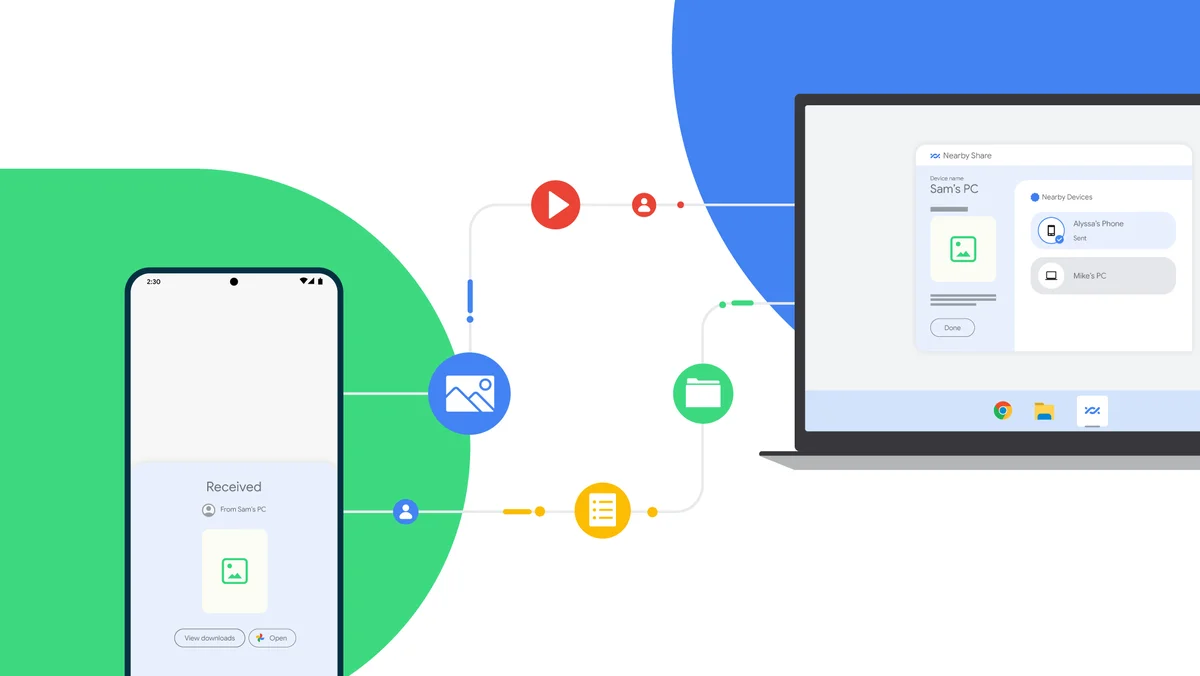
16 Questions to Make Your Sales Process Work Smarter, Not Harder Let’s face it—sales can be tough. It’s not just…

10 Startups That Are Set to Transform the Blogging World The blogging scene has come a long way from its…
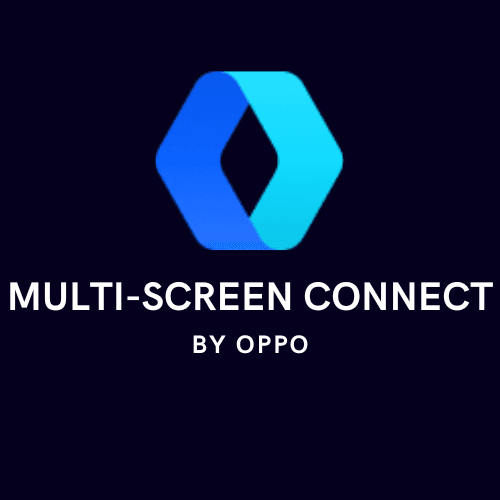
How to Connect and Use OPPO Multi-Screen Connect Managing multiple devices can sometimes feel like a juggling act, especially when…
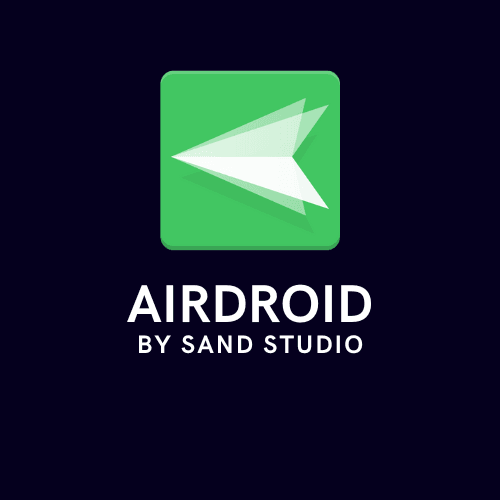
How to Connect and Use AirDroid Are you tired of juggling between your phone and computer? AirDroid by Sand Studio…
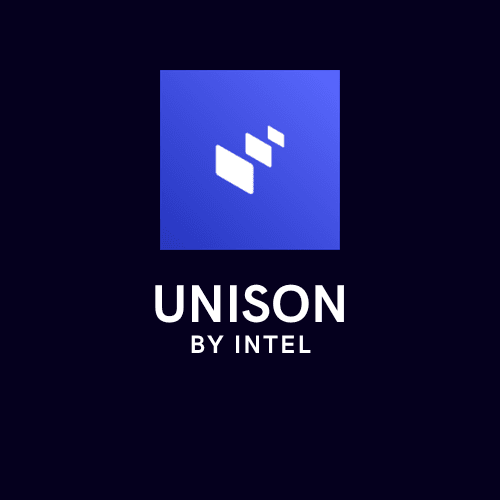
How to Connect and Use Unison by Intel Ever wished your phone and PC could work together seamlessly? Intel’s Unison…
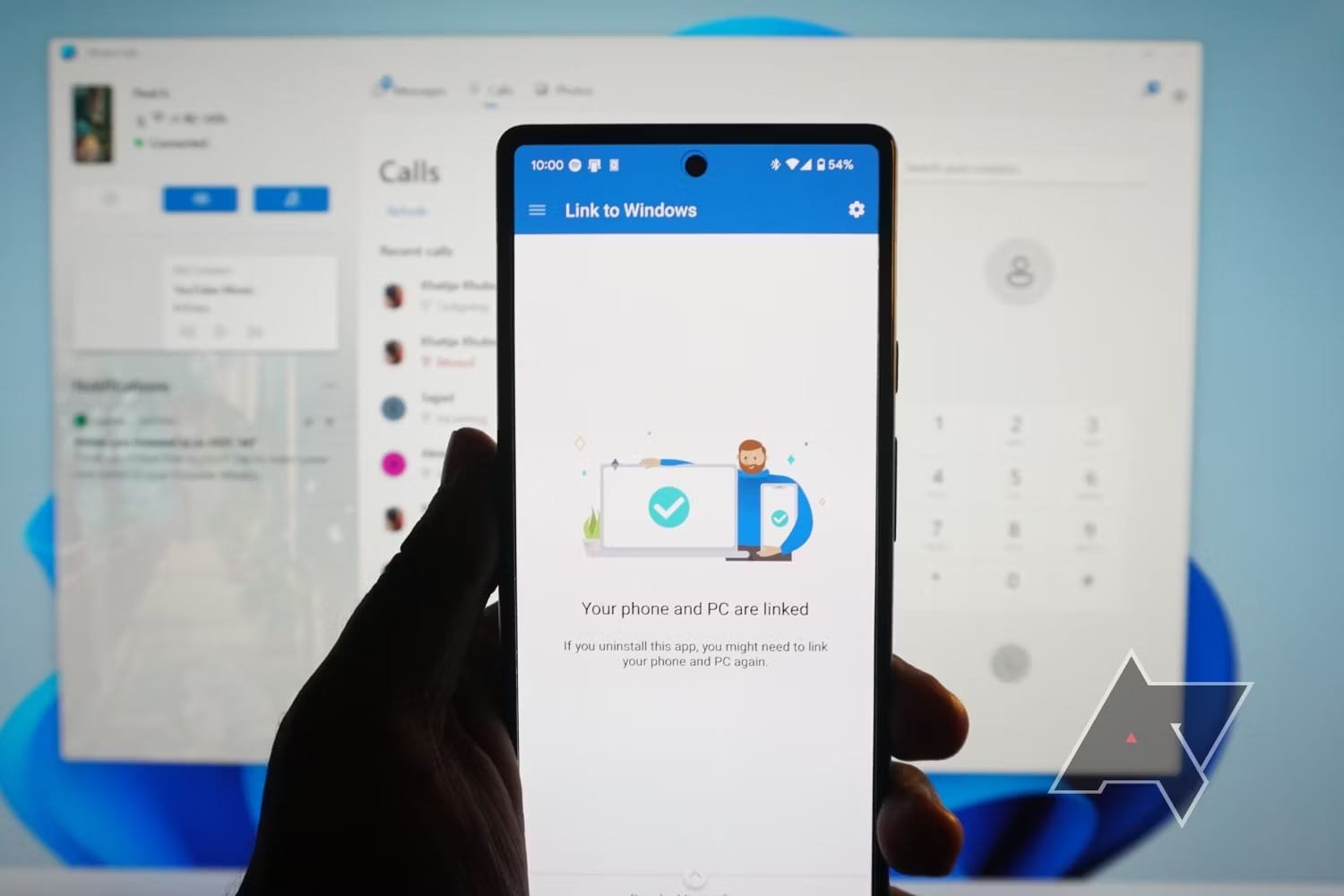
Troubleshooting the Phone Link App on Windows The Phone Link app is a nifty tool that lets you connect your…
Troubleshooting the Link to Windows App on Android and iOS The Link to Windows app is a fantastic way to…
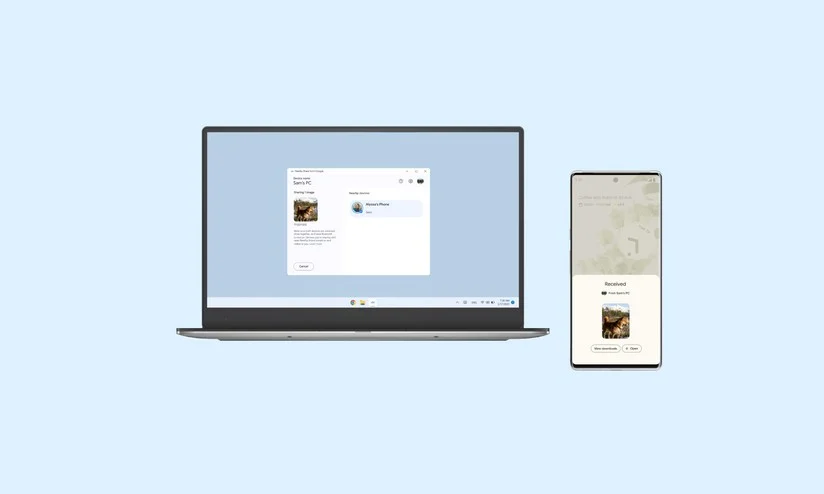
How to Share Images Between Devices Ever found yourself wanting to move a photo from your phone to your laptop…
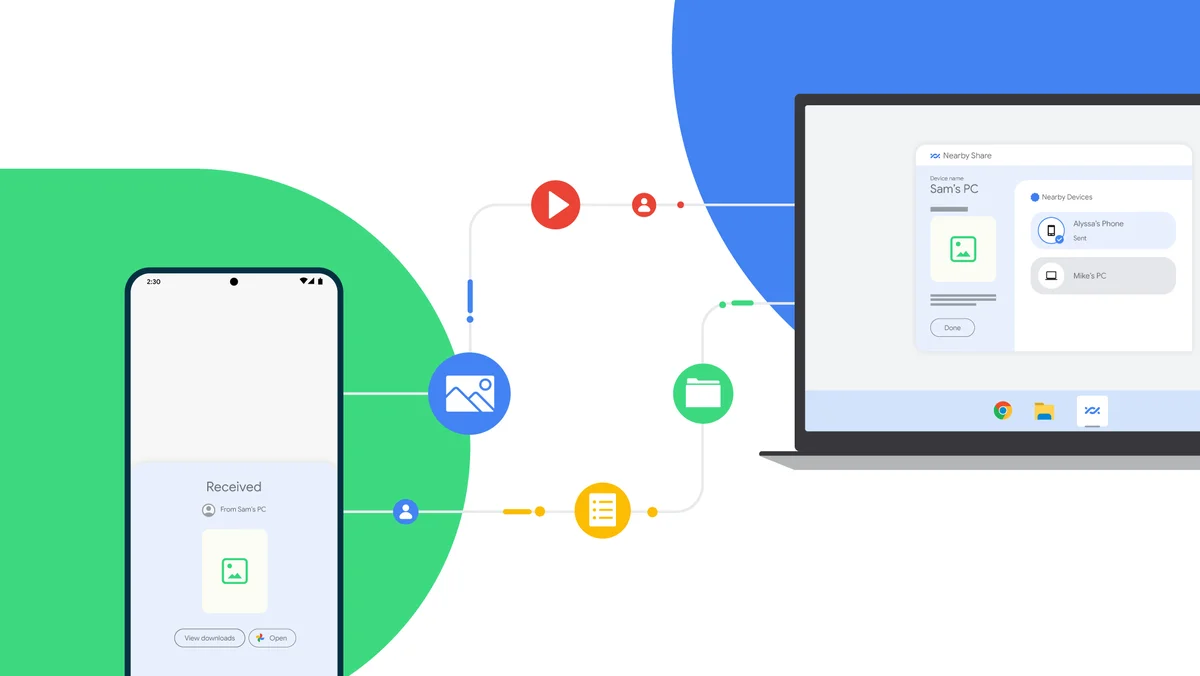
Easy Ways to Share Files Between Devices We’ve all been there—trying to move a file from one device to another…

How to Update the Link to Windows App on Your PC Keeping your apps up to date is one of…

How to Update the Phone Link App on Google Play Store and App Store Keeping your apps up to date…
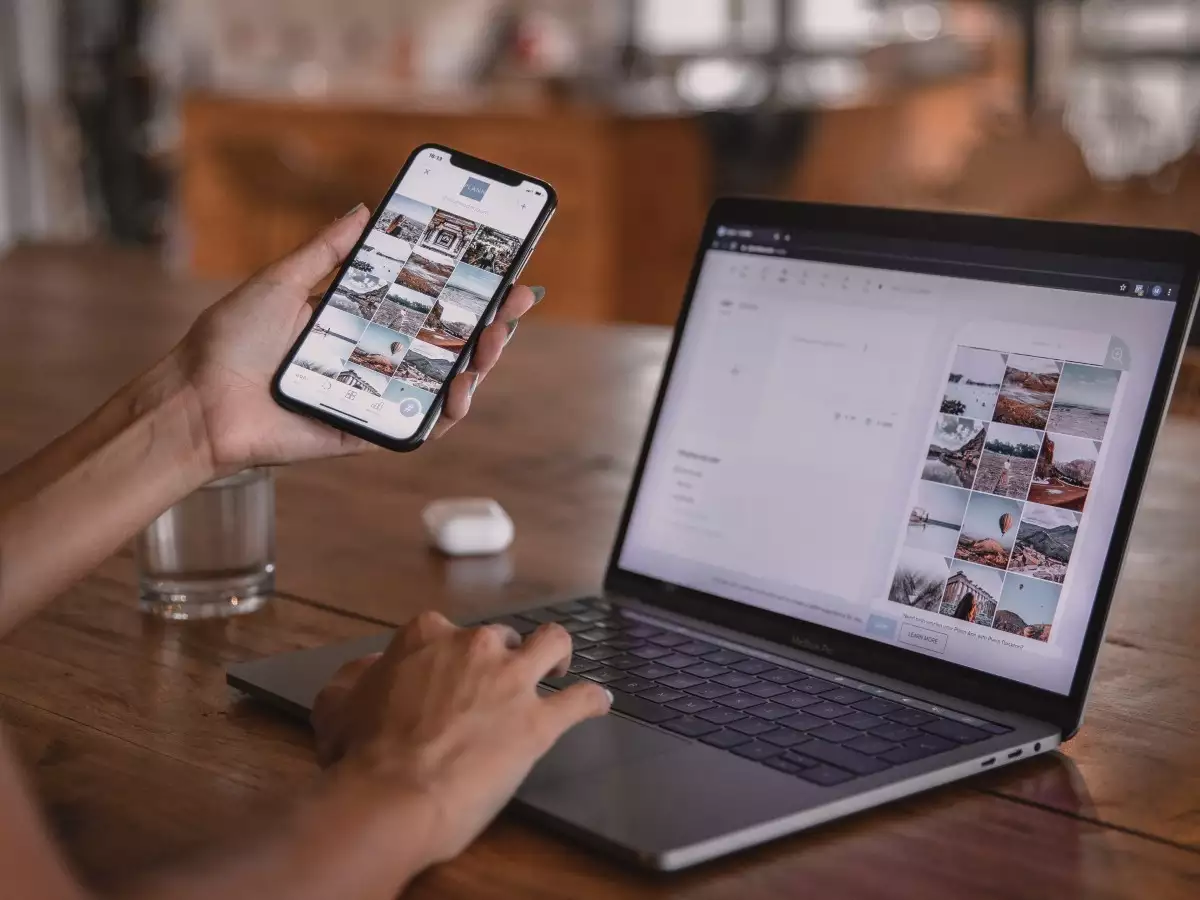
How to Connect Two Devices with Bluetooth In today’s world, Bluetooth has become a handy tool for connecting our gadgets…
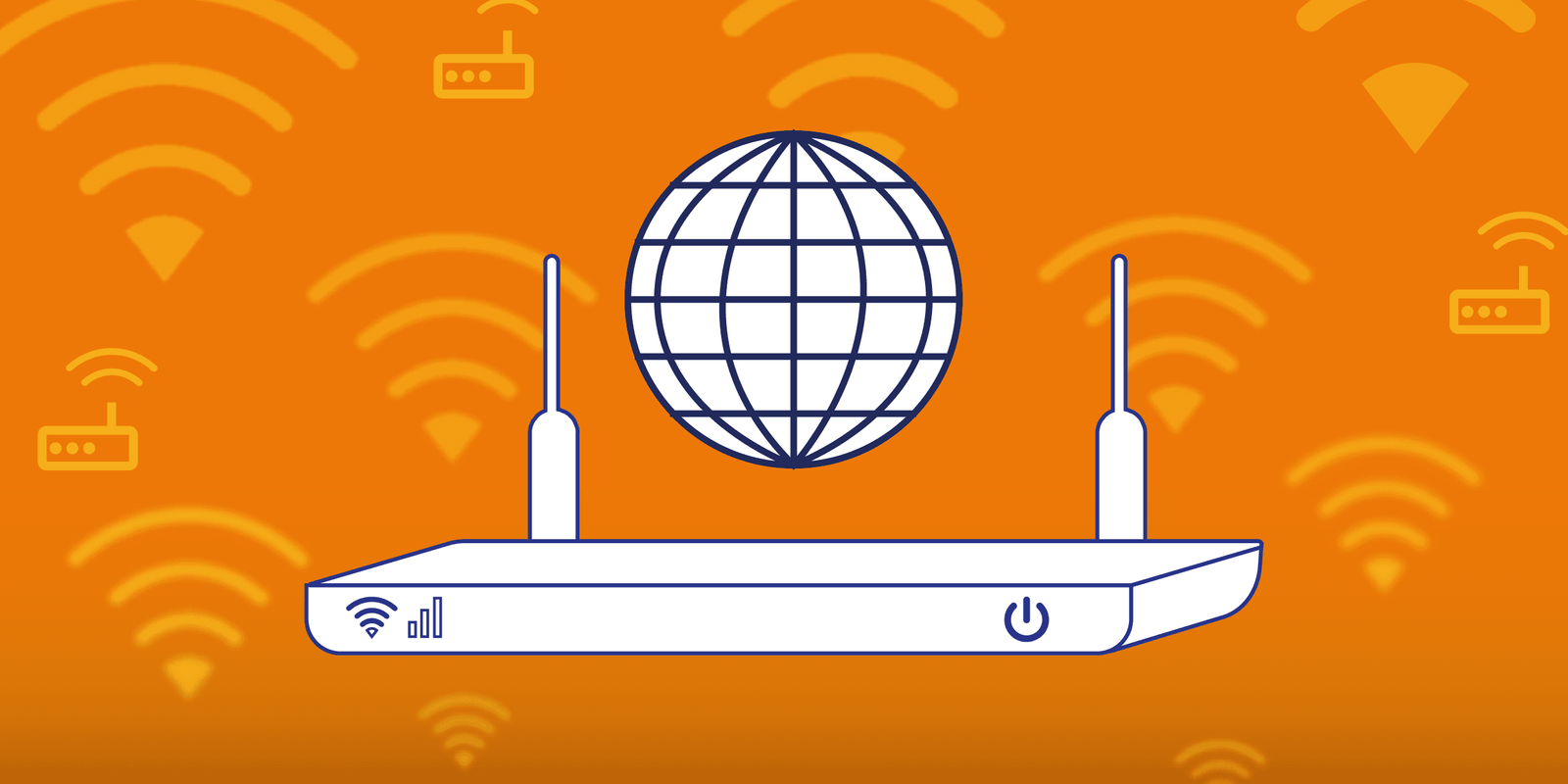
How to Connect Two Devices on the Same Wi-Fi Network In our tech-savvy world, having multiple devices connected to the…