How to Share Images Between Devices
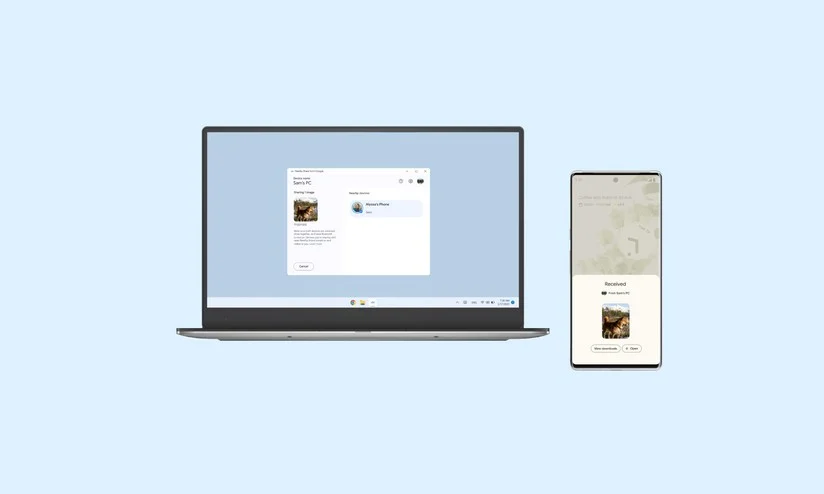
Ever found yourself wanting to move a photo from your phone to your laptop or share a snapshot between your tablet and PC? It’s something we all deal with, and luckily, there are several simple ways to make it happen. Here’s a friendly guide to help you transfer your images effortlessly between devices.
1. Cloud Storage Services
What’s Cloud Storage All About? Think of cloud storage services like Google Photos, iCloud, and Dropbox as your digital photo albums in the sky. They let you upload your pictures online so you can access them from any device with an internet connection.
How It Works:
- Upload Your Photos: Just drag and drop your images into your cloud account using the app or website.
- Access Anywhere: Log into your cloud storage from any device to view or download your photos.
- Share with Ease: You can share your photos with friends or family by sending them a link or inviting them to view your album.
Why It’s Great:
- You can get to your photos from anywhere.
- Perfect for sharing with others through links or shared folders.
- Keeps your photos backed up in case something happens to your device.
Things to Keep in Mind:
- You need an internet connection to upload and access your photos.
- Free storage space might be limited, so you might need to upgrade for more room.
2. USB Flash Drives
What’s a USB Flash Drive? A USB flash drive is a small, portable device you plug into your computer’s USB port to transfer files.
How It Works:
- Plug It In: Insert the flash drive into your computer.
- Transfer Photos: Copy your images onto the drive.
- Move It: Safely eject the flash drive and plug it into another device to access your photos.
Why It’s Great:
- No need for an internet connection.
- Simple and reliable.
Things to Keep in Mind:
- The storage space is limited.
- It’s easy to misplace or lose.
3. Bluetooth
What’s Bluetooth? Bluetooth allows you to send files wirelessly between devices that are close to each other.
How It Works:
- Pair Devices: Turn on Bluetooth and pair your devices.
- Send Images: Choose the photos you want to send, select Bluetooth, and choose the device you want to send them to.
- Receive Images: Accept the transfer request on the receiving device.
Why It’s Great:
- Wireless and convenient for nearby transfers.
- No cables or internet needed.
Things to Keep in Mind:
- Transfers can be slower compared to other methods.
- The effective range is usually about 30 feet.
4. Wi-Fi Direct
What’s Wi-Fi Direct? Wi-Fi Direct lets your devices connect directly to each other over Wi-Fi without needing a router.
How It Works:
- Enable Wi-Fi Direct: Turn it on for both devices.
- Connect Devices: Select the devices from the list of available connections.
- Transfer Photos: Use an app or built-in feature to send your images.
Why It’s Great:
- Faster transfer speeds compared to Bluetooth.
- No need for a router or internet connection.
Things to Keep in Mind:
- Device compatibility can vary.
- Setup might be a bit tricky.
5. File Sharing Apps
What Are File Sharing Apps? Apps like SHAREit, Xender, and AirDrop (for Apple devices) let you transfer images quickly using a mix of Wi-Fi and app tech.
How It Works:
- Install the App: Download and set up the app on all devices you want to use.
- Connect Devices: Follow the app’s instructions to link your devices.
- Send and Receive: Select your photos and follow the app’s steps to transfer them.
Why It’s Great:
- Fast and efficient.
- Works well with various file types and sizes.
Things to Keep in Mind:
- Requires installing the app on all devices.
- Compatibility might be an issue between different operating systems.
6. Email
What’s the Deal with Email? Email is a simple way to send images by attaching them to a message.
How It Works:
- Compose an Email: Create a new message and attach the photos you want to send.
- Send: Enter the recipient’s email address and send it off.
- Access: Open the email on the other device and download the attachments.
Why It’s Great:
- Easy and doesn’t require extra software.
- Compatible with almost all devices.
Things to Keep in Mind:
- There are size limits for attachments.
- Not ideal for sending a large number of photos at once.
Wrapping It Up
Sharing images between devices doesn’t have to be complicated. Whether you use cloud storage for its convenience, a USB drive for its simplicity, or Bluetooth for quick transfers, there’s a method that suits your needs. Find the option that works best for you and enjoy easy photo sharing across all your devices.
Got more questions or need further help? Drop a comment or check out our other blog posts for more tech tips and tricks!















